User Guide
Quick start
-
Ensure you have Java
11or above installed in your Computer. -
Download the latest
duke.jarfrom here. -
Copy the file to the folder you want to use as the home folder for your Duke.
-
Double-click the file to start the app. The GUI similar to the below should appear in a few seconds.
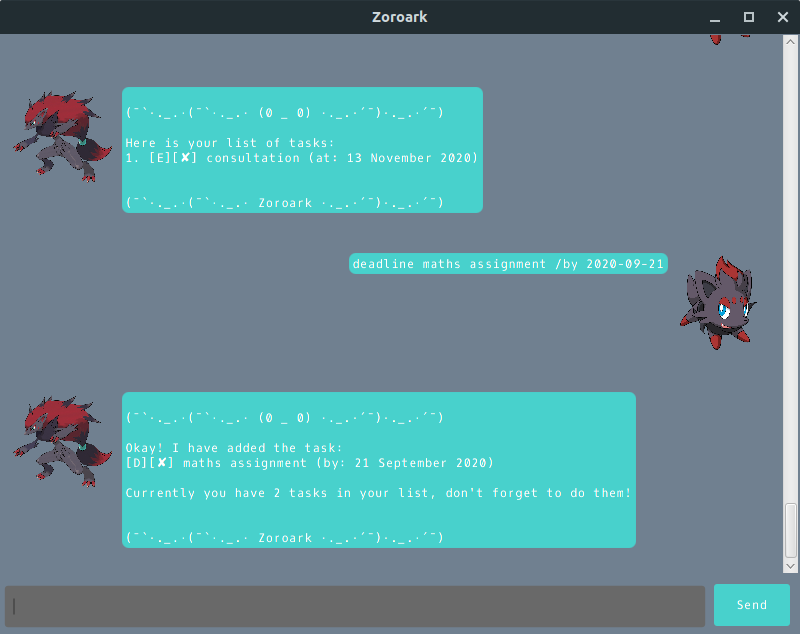
-
Type the command in the command box and press Enter to execute it.
-
Refer to the Features below for details of each command.
Features
Notes about the command format:
- Words in
UPPER_CASEare the parameters to be supplied by the user.
e.g. inadd /n NAME,NAMEis a parameter which can be used asadd /n John Doe. DATEshould be inYYYY-MM-DDformat.
Listing all tasks : list
List all the tasks the user has.
Format: list
Adding a to do task: todo
Adds a task of type to do to the task list.
Format: todo DESCRIPTION
Examples:
todo do laundry
Adding an event task: event
Adds a task of type event to the task list.
Format: event DESCRIPTION /at DATE
Examples:
event team meeting /at 2020-05-06
Adding a deadline task: deadline
Adds a task of type deadline to the task list.
Format: deadline DESCRIPTION /by DATE
Examples:
deadline art project /by 2021-03-15
Updating a task description: update
Edits an existing task description in the Duke.
Format: update description INDEX DESCRIPTION
Examples:
update description 1 sleep
Updating a task date: update
Edits an existing task date in the Duke.
Format: update date INDEX DESCRIPTION
- Only applicable for tasks of type event or deadline.
Examples:
update date 1 2022-08-09
Locating tasks by description: find
Finds tasks whose descriptions contain the given keyword.
Format: find KEYWORD
- The search is case-sensitive. e.g
hanswill not matchHans
Examples:
find play
Marking a task as done : done
Marks as done the specified task from the Duke.
Format: done INDEX
Examples:
done 2
Deleting a task : delete
Deletes the specified task from the Duke.
Format: delete INDEX
- Deletes the person at the specified
INDEX. - The index refers to the index number shown in the displayed person list.
- The index must be a positive integer 1, 2, 3, …
Examples:
listfollowed bydelete 2deletes the 2nd task in the Duke
Exiting the program : bye
Exits the program.
Format: bye
Saving the data
Duke data are saved in the hard disk automatically after any command that changes the data. There is no need to save manually.